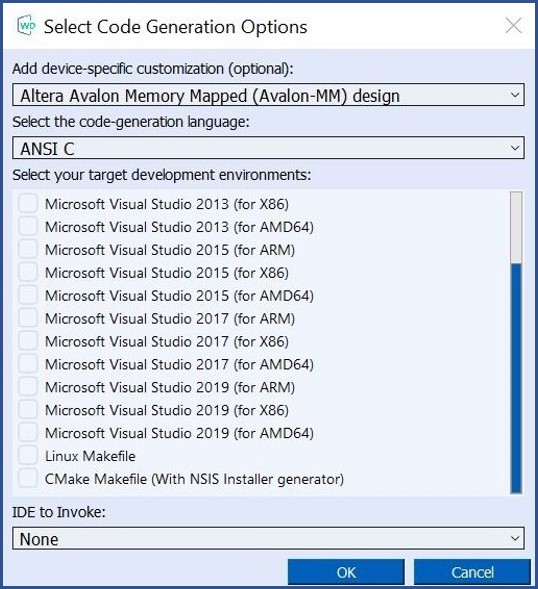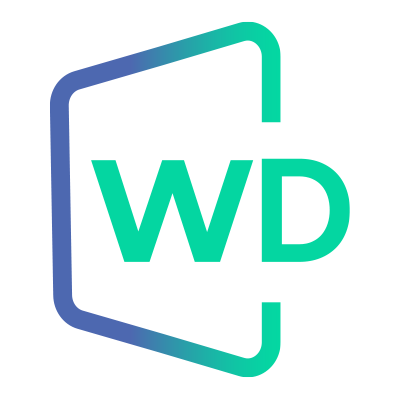 |
Jungo WinDriver
Official Documentation
|
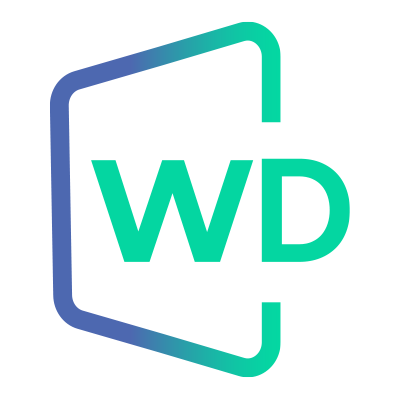 |
Jungo WinDriver
Official Documentation
|
In addition to the standard WinDriver APIs and the DriverWizard code generation capabilities described in this manual, which support development of drivers for any PCI/ISA device, WinDriver features enhanced support for specific PCI chipsets. This enhanced support includes custom APIs, customized code generation (for some of the chipsets), and sample diagnostics code, which are all designed specifically for these chipsets.
WinDriver's enhanced support is currently available for the following PCI chipsets: PLX 6466, 9030, 9050, 9052, 9054, 9056, 9080 and 9656; Altera Qsys design; Xilinx BMD, XDMA, QDMA designs.
Customized code generation is available for the Altera Qsys design, Xilinx BMD, XDMA, QDMA designs chipsets.
When developing a driver for a device based on one of the enhanced-support chipsets described above, you can use WinDriver's chipset-set specific support in the following manner: if your device is based on the Altera Qsys, Avalon-MM designs, Xilinx BMD, XDMA, QDMA designs, you can generate customized code for the device by selecting this option in the DriverWizard code generation options dialogue (see 6.2. DriverWizard Walkthrough). Alternatively, or if you are using another enhanced-support device, follow the steps below to use one the enhanced-support WinDriver samples as the starting point for your development:
WinDriver/samples/language/chip_vendor/chip_name directory.Most of the sample diagnostics programs are named xxx_diag and their source code is normally found under an xxx_diag subdirectory. The program's executable is found under a subdirectory for your target operating system (e.g., WIN32 for Windows.)
WinDriver/samples/language/chip_vendor/lib directory.Starting from version 12.3, WinDriver supplies a user-mode sample code of a diagnostic utility that demonstrates several features of Xilinx PCI Express cards programmed with a Xilinx DMA IP.
The sample source code and the pre-compiled sample can be found in the
WinDriver/samples/c/xilinx/xdma directory.
Before running the diagnostic utility, make sure that DriverWizard is closed, to avoid a “resource overlap” error.
⚠ Attention
If you have a proper XDMA supporting device attached, the diagnostic utility might open it automatically on startup, as shown here. Otherwise, you can choose option 2 and to try to open a device yourself.
The xdma_diag utility
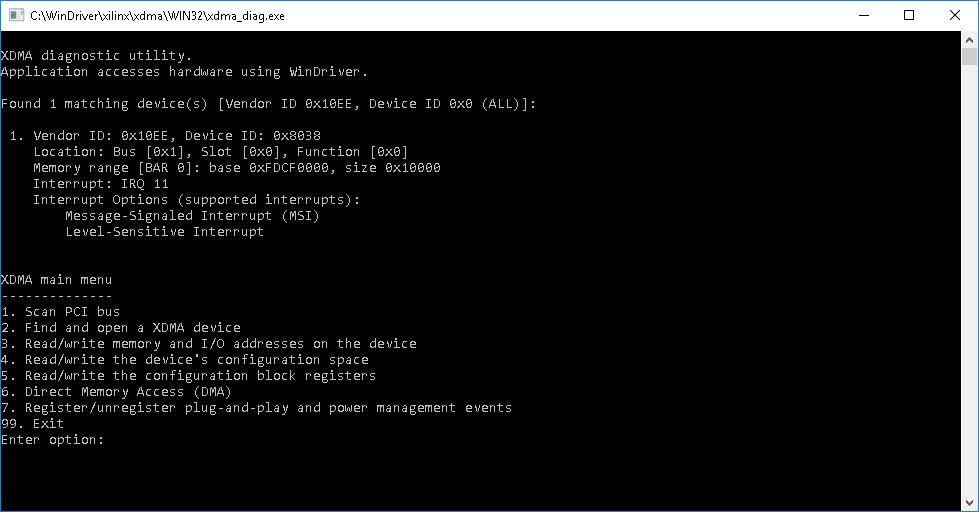
After choosing option 6 from the XDMA main menu, the user can either Perform a DMA transfer or Measure DMA Performance.
The DMA transfer option allows the user to actually read or write data from device.
The writing option prompts the user to type a hexadecimal 32 bit packet of data, and this packet is repeatedly written to the device’s memory, according to the user entered Number of packets to transfer. The reading option prints out the contents of a certain memory area, according to the user entered FPGA offset.
A simple test can be:
XDMA Transfer example
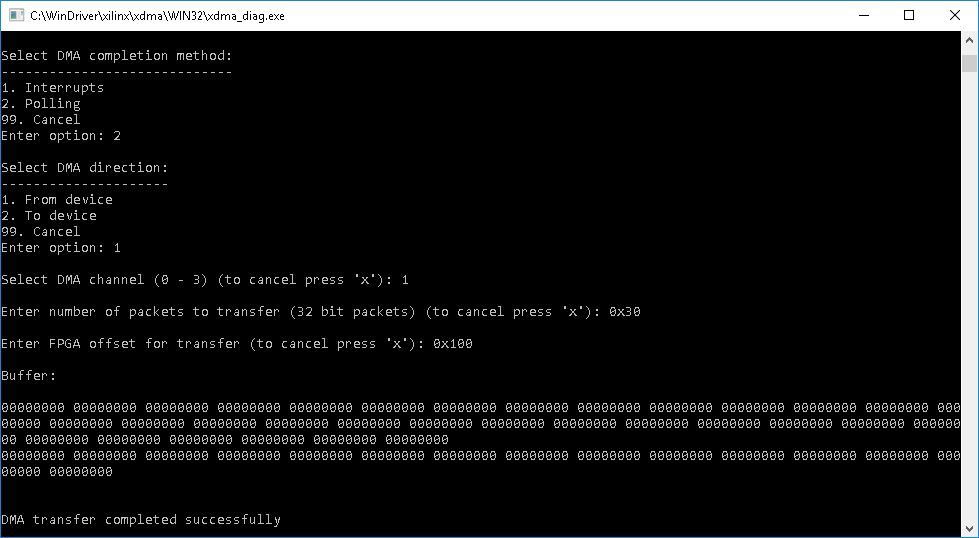
The DMA performance option allows the user to test the speed of the device. The user is prompted to choose a transfer direction (to device, from device, or simultaneous bi-directional transfers). Then the user is prompted to enter a buffer size for the each transfer that will be made during the test, and the test’s duration. Afterwards the test takes place and in the end of the test the results will be printed out.
XDMA Performance test example
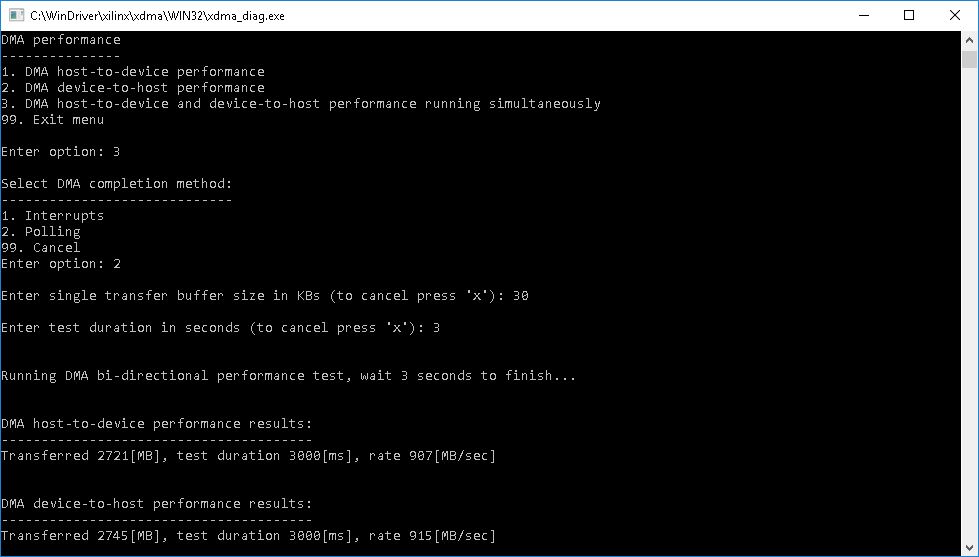
Starting from WinDriver version 12.5, WinDriver also supplies a GUI utility, based upon the same xdma_diag source code, showcasing the above mentioned DMA Transfer and DMA Performance tests. The xdma_gui utility can be found in the WinDriver/samples/c/xilinx/xdma/gui directory. Similar to the console xdma_diag program, the xdma_gui utility will try to open an XDMA device automatically, and if it will fail then it will be required to first select and open an XDMA-supported device before being able to perform the tests.
The xdma_gui Utility
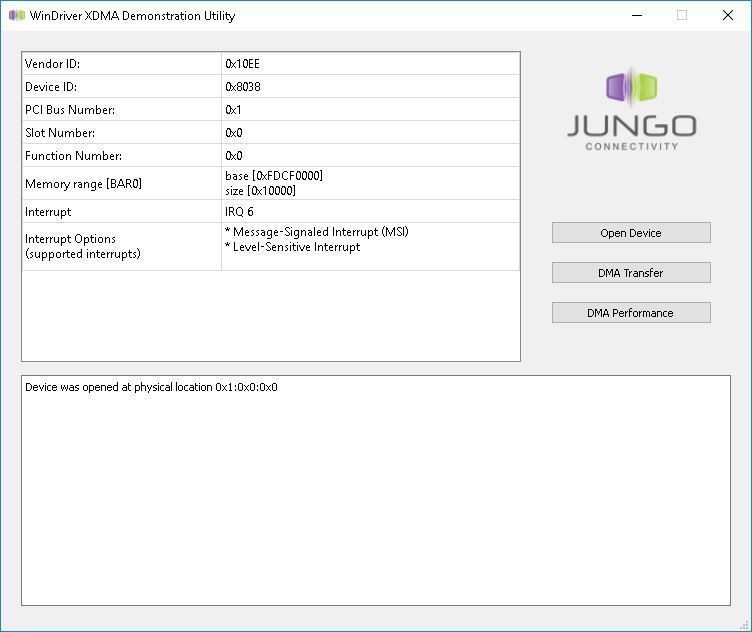
DMA Transfer test in xdma_gui
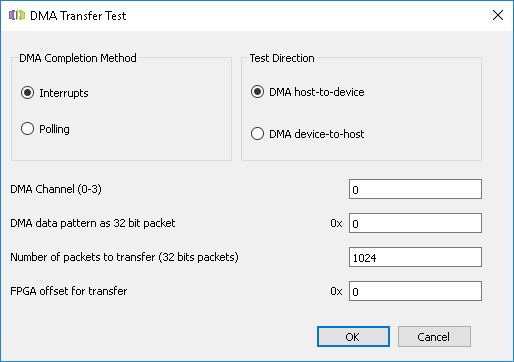
DMA Performance in the xdma_gui Utility
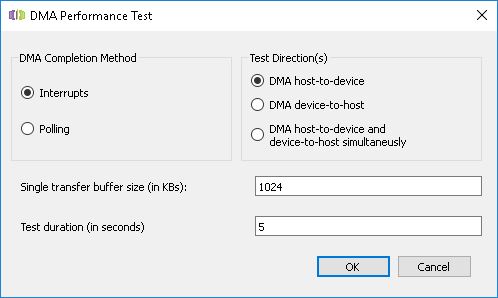
Starting from WinDriver version 12.5, DriverWizard allows generating a user-mode diagnostics program source code that is similar to the supplied xdma_diag program, by choosing Xilinx XDMA design from the Add device specific customization (optional) menu.
Code Generation with XDMA device specific customization
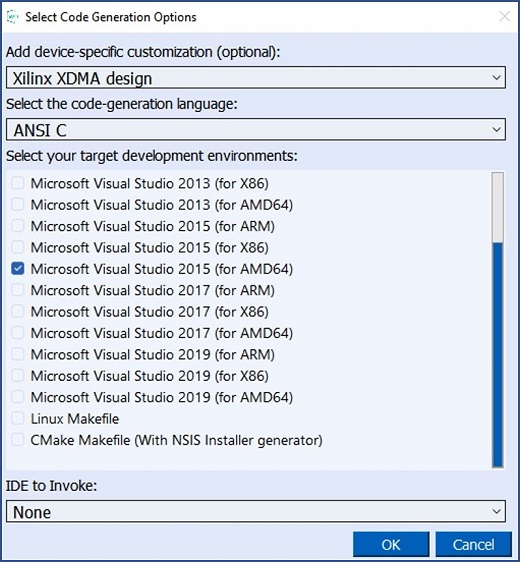
Starting from version 14.4 WinDriver supplies a cross-platform user-mode sample code of a diagnostic utility that demonstrates several features of Xilinx PCI Express cards with QDMA IP (Multi Queue DMA) support.
The sample source code and the pre-compiled sample can be found in the
WinDriver/samples/c/xilinx/qdma directory.
Before running the diagnostic utility, make sure that DriverWizard is closed, to avoid a “resource overlap” error.
⚠ Attention
If you have a QDMA supporting device attached, the diagnostic utility will open it automatically on startup. Or you can choose “Find and open a QDMA device” option to try to open a device yourself.
After choosing “Direct Memory Access (DMA) transaction” option, the user can either Perform a DMA transaction. The DMA transaction option allows the user to actually read or write data from device.
In order to do this you will need to:
If you selected Blocking method you can see the transaction details (including transaction rate) when it is finished, otherwise (Non-blocking method), you can see it in the Requests sub-menu.
Several QDMA devices can be opened simultaneously. To switch between physical functions select “Change physical function” in the menu.
The following actions may be done on the Requests menu:
In order to get queues status (Available/Programmed/Started), select “Get queue status”.
Starting from WinDriver version 14.4, DriverWizard allows generating a user-mode diagnostics program source code that is similar to the supplied qdma_diag program, by choosing Xilinx QDMA design from the “Add device specific customization” (optional) menu.
Code Generation with QDMA
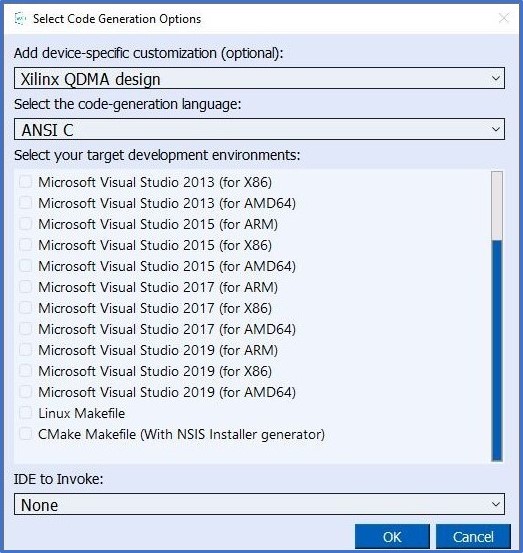
Starting from version 14.7, WinDriver supplies a user-mode sample code of a diagnostic utility that demonstrates several features of Intel Altera PCI Express cards programmed with a Avalon-MM IP.
The sample source code and the pre-compiled sample can be found in the
WinDriver/samples/c/altera/avalonmm directory.
DriverWizard allows generating a user-mode diagnostics program source code that is similar to the supplied avalonmm_diag program, by choosing Altera Avalon Memory Mapped (Avalon-MM) design from the Add device specific customization (optional) menu.
Code Generation with Altera Avalon Memory Mapped (Avalon-MM) device specific customization